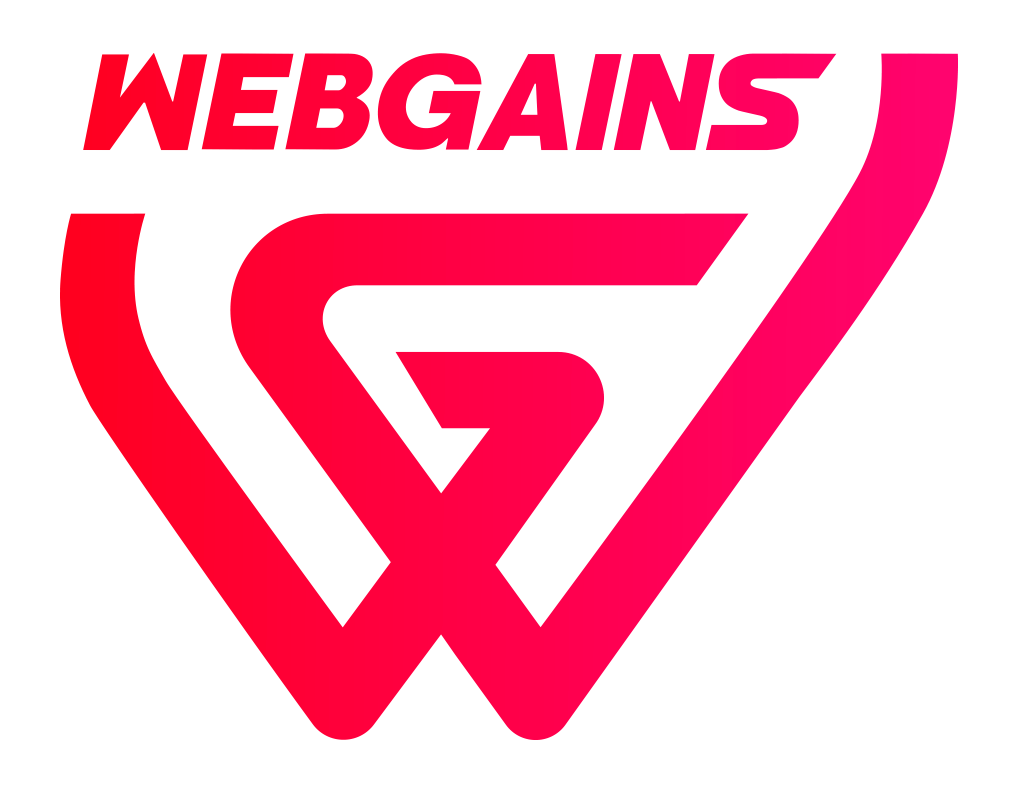Multi-Factor Authentication (MFA) process provides a second layer of security by asking you to enter a code from an authenticator app every time you log in, so we know it’s you every time.
Step 1: Authentication App
Download a free authentication app to generate the one-time passcodes.
For example:
-
Google Authenticator
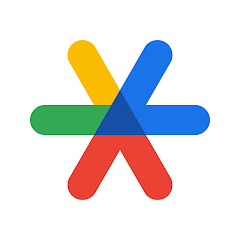
-
Microsoft Authenticator
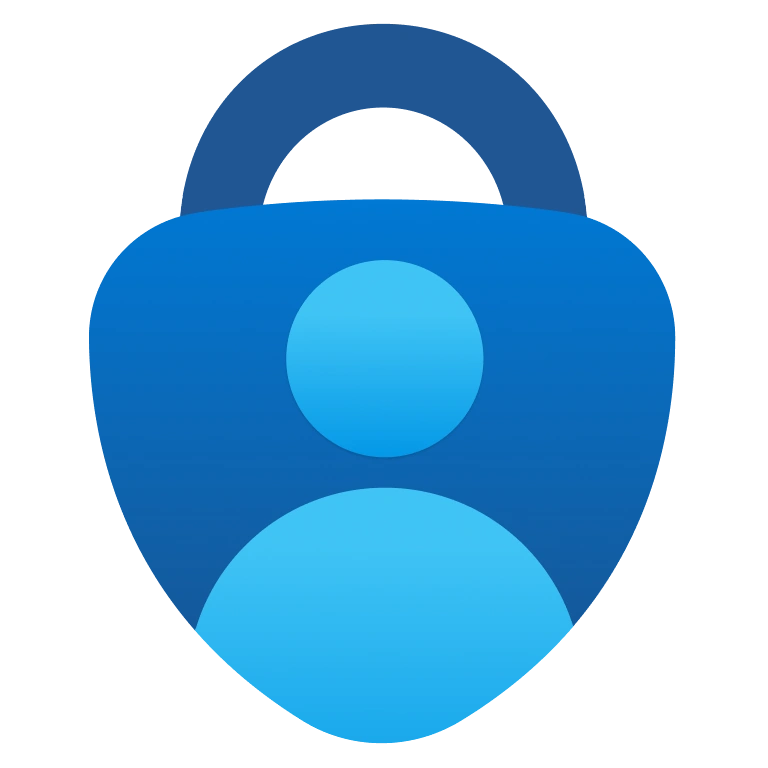
-
Twilo Authy Authenticator
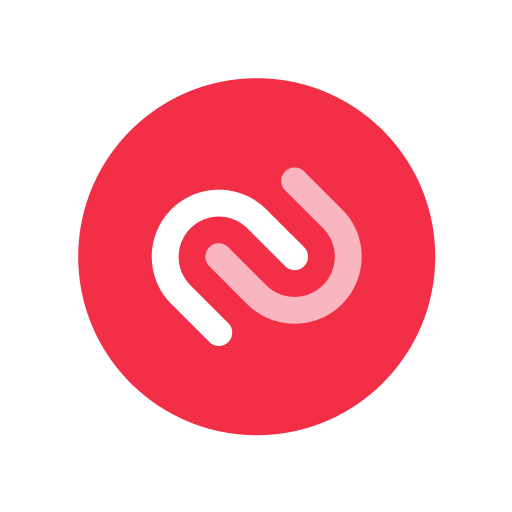
Step 2: Scan the QR Code
In the authenticator app, scan the QR code that appears when you login to Webgains.
Alternatively you can use long string of characters displayed underneath the QR code and enter this manually in the app.
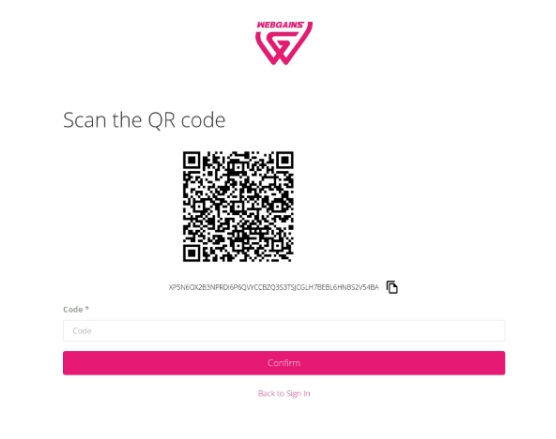
Step 3: Enter the OTP
Enter the one-time passcode (OTP) from the app into the Webgains Login Page.
Webgains will ask you to enter a 6-digit code each time you login. This code can be generated from your authenticator app, and will refresh every 30 seconds. For this reason, please ensure the code is entered into Webgains promptly to prevent it expiring.
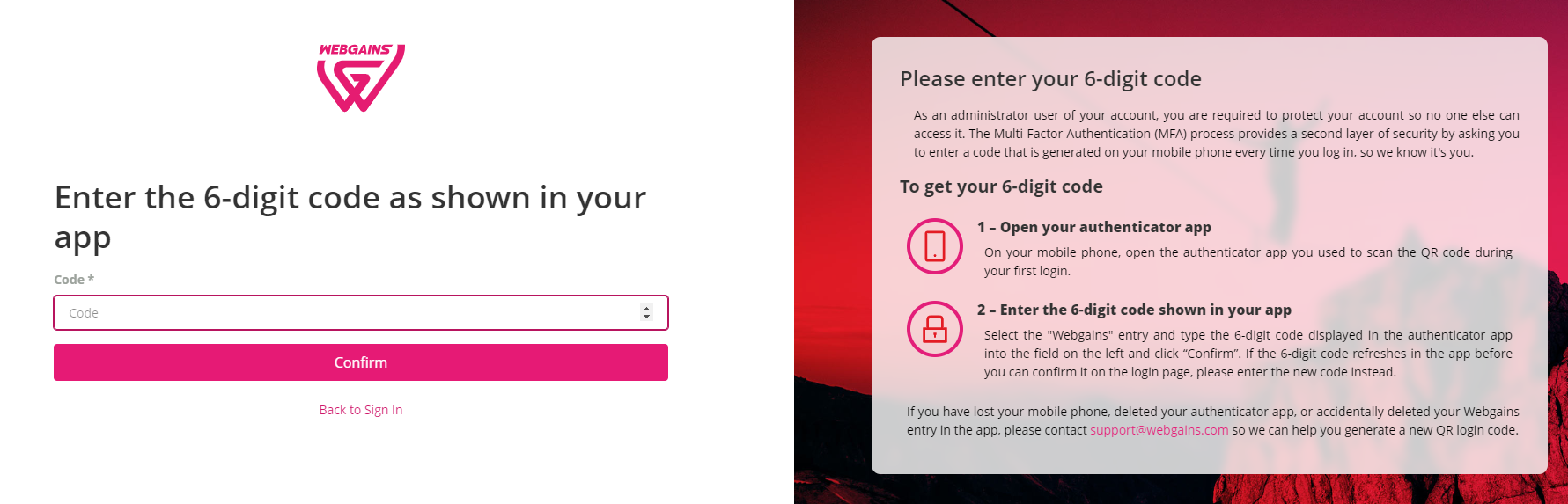
The QR code will only be visible on the first successful login. The next time you login, the QR will not be displayed, for security reasons, so please ensure you have this saved successfully in your app.
If you require a new QR code, please contact support@webgains.com providing details about your request and your user details.
The MFA can only be set up on 1 authenticator app/device per Webgains user. For this reason, along with best protecting your account, we strongly advise against using ‘shared’ logins.
If you have different team members requiring account access, you should instead create separate user accounts for each team member.
For Publisher accounts, only Administrator level users are required to have MFA in place. Editor access level users will not be required to set up MFA. You can have up to 200 Active users on an account. (Active users does not include those set to “No Login”).
Having trouble with your MFA?
-
Disable any Ad-Blockers (on your browser and/or device).
-
Disable any VPN you are using.
-
Is the time on your device with the authenticator app the same as the time on your device you are using to login to Webgains?
-
Clear your browser cache.
If you are not able to use an Authenticator App, you can also use various websites or browser tool. For example: TOTP Generator. Just use the string of characters from underneath the QR code as your 'secret key'. Then you can generate the one-time 6 digit codes to login with.
If you’re still having issues, please contact support@webgains.com with details of your issue, and the email address for your Webgains user login.