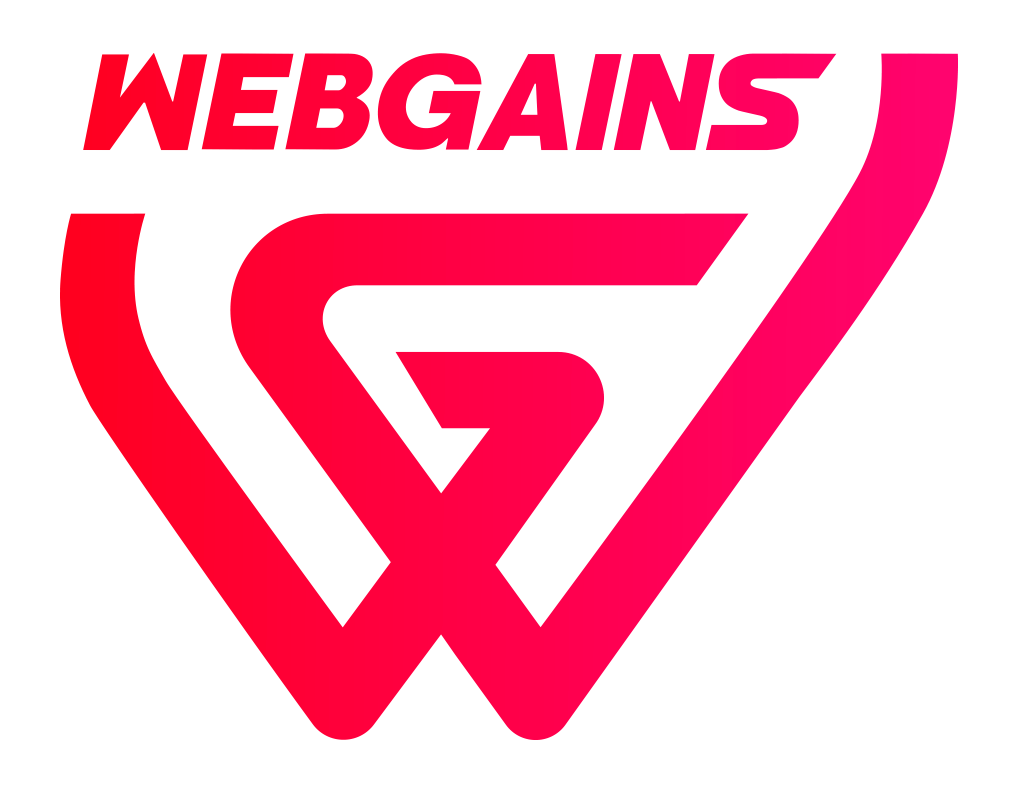There are a few options within the Advertiser Platform for managing your transactions.
1. Transaction Management Tool for Bulk Selecting (Confirm/Cancel)
Using our new Transaction Management tool, you can bulk select transactions to Confirm or Cancel. Learn more: How can I manage, confirm and cancel my Transactions?
2. Individually, within Transaction Reporting (Confirm/Cancel/Adjust)
-
Navigate to Reports > Transactions Report
-
Scroll down to the order detail section and click the magnifying glass icon next to the transaction you wish to confirm/adjust/cancel:

-
Select Change Status to confirm or cancel the order on the platform, or Adjust Transaction if you need to adjust the value of the transaction. This could be if a customer has returned part of their order, and you have issued a partial refund:
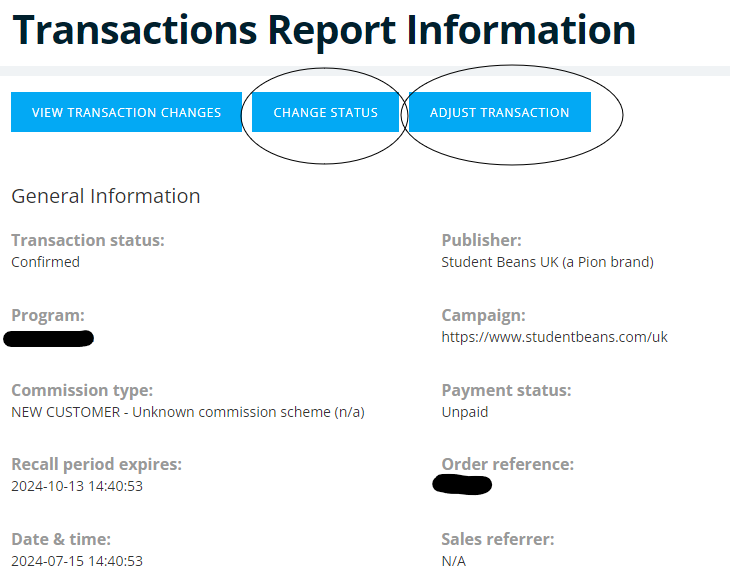
-
When selecting ‘Change Status’, you can cancel the transaction by then clicking on ‘Cancel’ and ‘Save’.
-
Note, you will need to select a Reason for the sale cancellation.
-
-
Or, to approve a transaction select ‘confirm’ and then select ‘save’.
-
To adjust a transaction, click on ‘adjust transaction’. Click on the value of the transaction or item to adjust (depending on whether your program has item information on the transactions or not) and make the relevant updates.
3. Batch File Upload (Reject/Adjust)
In order to batch Reject or Adjust your transactions via File Upload, please view the steps here: How do I batch process transactions?
Important Reminders:
-
The transaction must be within the Recall Period in order to be cancelled or adjusted.
-
Adjusting the price of an item/transaction will recalculate the commission of the item/transaction upon saving.