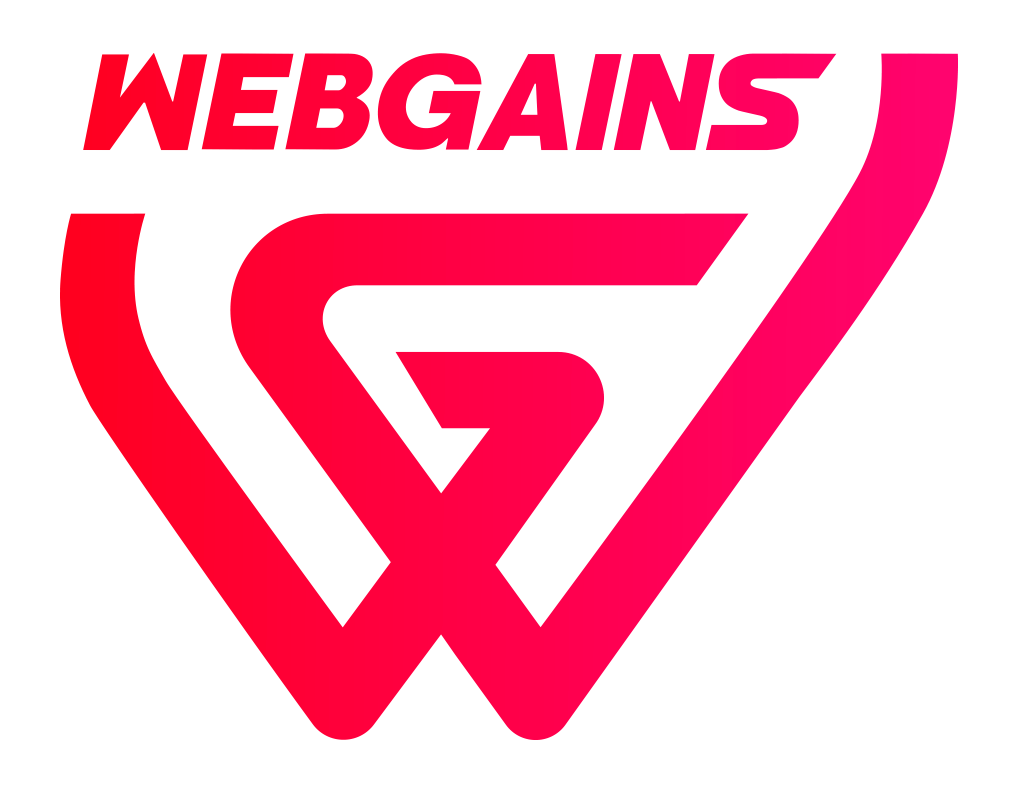-
Firstly you will need to gather the necessary transactions for processing, which can be done by downloading from our platform transaction reports. You will only be able to batch process the transactions that are still within your recall period. So, if your recall period is 30 days (standard), you can download all the transactions in the last month.
-
Within your Webgains account, go to ‘Tools’ > ‘Reject or Adjust transactions’.
-
A template of the CSV file can be downloaded from the platform, as it needs to match our required format for the column headers and data entries. The template includes the following fields, required for successful processing. Download CSV File Template.

-
‘Action’: Compulsory field. Please enter 'Reject' or 'Adjust' for each transaction you would like to change. You can process a mixture of transactions in one file.
-
”Event ID’: Compulsory field. If adjusting, you can choose the commission structure for each transaction by entering the Event ID.
-
‘Order Reference’: Compulsory field. Enter your unique order reference number for each transaction
-
‘Change Reason’: Compulsory field. Enter a reason why you are rejecting or adjusting the transaction e.g. Partially refunded or Refunded. When you want to Approve transactions please use the section Approve Transactions.
-
‘Value’: Compulsory field. Not applicable when rejecting transactions. If adjusting, enter the new sales total for each transaction using a decimal point (.) as the separator. The commission and override will calculate automatically once processed.
-
‘Program ID’: Compulsory field. Enter the program ID for the program you are rejecting or adjusting transactions. You can change transactions for multiple programs within one file.
-
-
Upload your file to the section on the dashboard, and check that the processing has worked successfully.
-
If you have any errors in the file (e.g. incorrect formatting, or transactions out of recall), the platform will display the errors for you. Please fix the highlighted errors before you try and upload the file again, or it will not be able to upload.
-
After a successful file upload, the log will be available in the platform page so you can view the records of the uploading, including When it was uploaded and Who by.

See similar: How do I batch upload transactions onto my program?