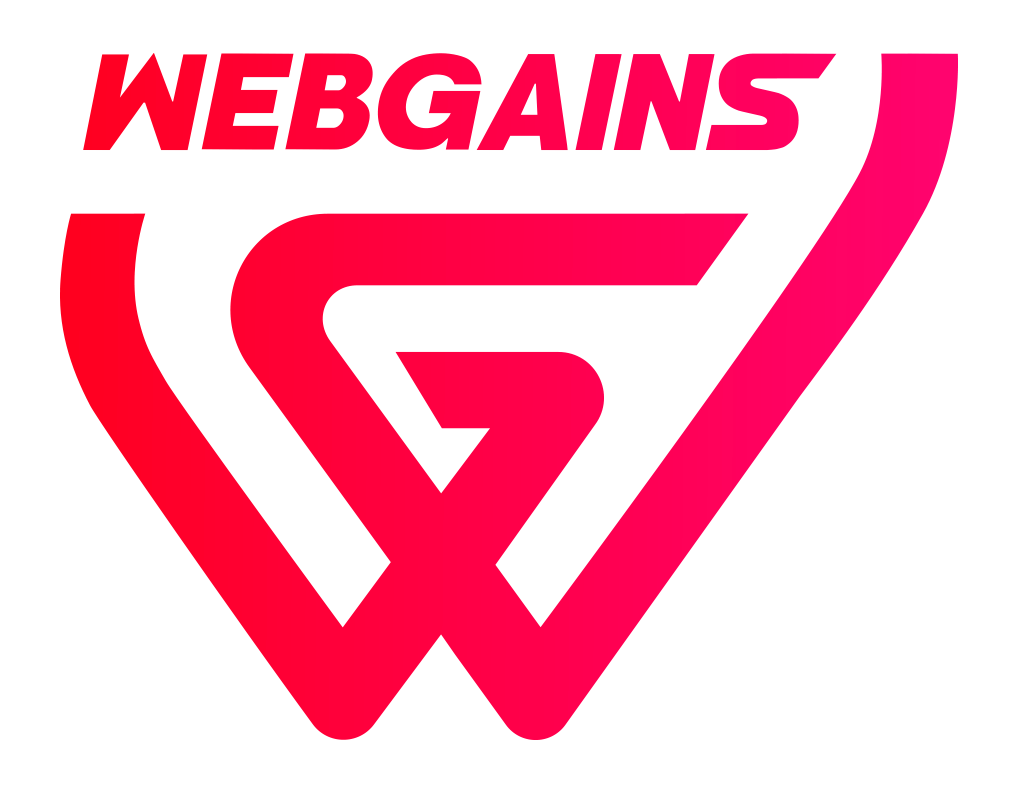Advertisers are able to create, view and edit exposure bookings and fixed fee payments easily in one place under the Tenancy Management tab in Tools.
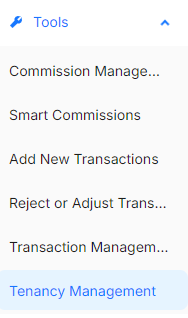
Within the Tenancy Planner, advertisers are able to:
-
Create new tenancies, choosing from a pre-defined list of tenancy types
-
Schedule the tenancy for the date of activity, and also the Processing Date (when the tenancy will be processed as a transaction).
-
View live and scheduled tenancies in the Tenancy Planner tab
-
Edit live and scheduled tenancies in the Tenancy Planner tab
-
View processing and processed tenancies in the Tenancy History tab
-
Edit processing tenancies in the Tenancy History tab
Creating a Tenancy
View a Step-by-Step for Creating a new Tenancy here.
To Create a new Tenancy, simply click “Create Tenancy” within the Tenancy Planner section, and fill in the required fields in the pop-up.
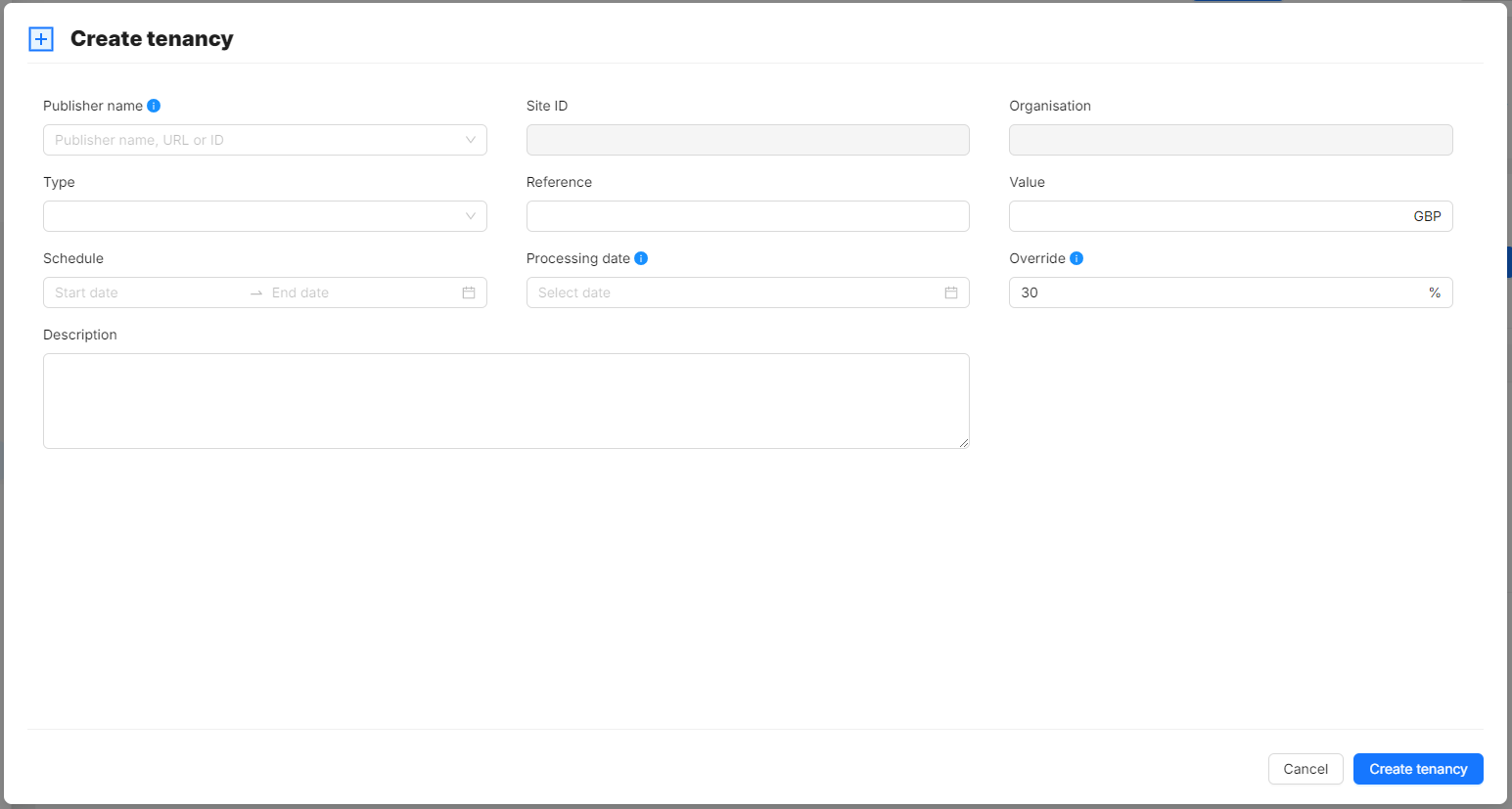
-
Locate the Publisher Name that you have the tenancy agreement with who will receive the tenancy transaction payment. The Site ID and Organisation Name fields will then pre-fill based on the selected Publisher.
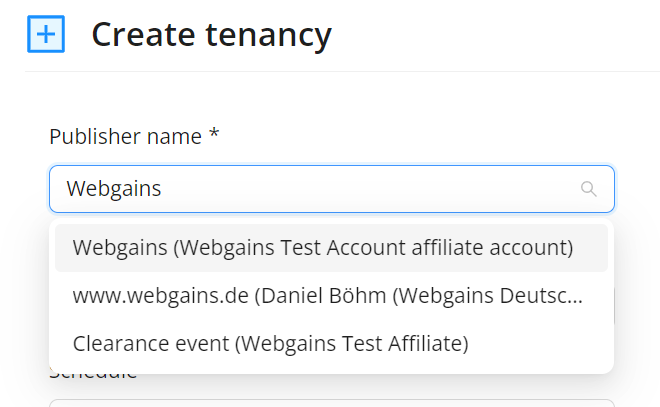
-
The “Type” field has a pre-defined list of Tenancy Types for you to select from based on the tenancy agreement in place.
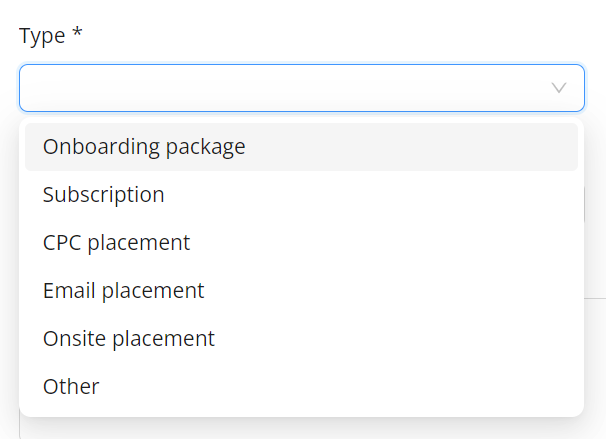
-
For “Reference”, this should be the appropriate alphanumerical reference for the tenancy agreement with the publisher, that the publisher can also use to locate your payment.
-
The “Value” should be the agreed cost for the tenancy package, and will reflect the transaction payment amount to the publisher.
-
The “Schedule” should be when the tenancy is set to start and finish. This acts as a reference for when the agreement is for.
-
Example: An Onsite Placement happening between 01/01/2024 - 01/02/2024
-
-
The “Processing Date” is the date that the tenancy will be added as a Transaction, and viewed in the transaction reporting. This will then be billed in the following invoice.
-
“Override” will be locked and reflect the agreed override in your Webgains contract.
-
“Description” is optional, but allows for any other notes/comments about the tenancy.
Tenancy History
The history of previous tenancies can also be viewed in this page, under the Tenancy History tab.
You can also view Sales and Clicks generated from that publisher within the specified Start and End dates.

Filtering
It is possible to filter Tenancies by the Type, Reference, Date range and Status, to support searching for the relevant Tenancies.
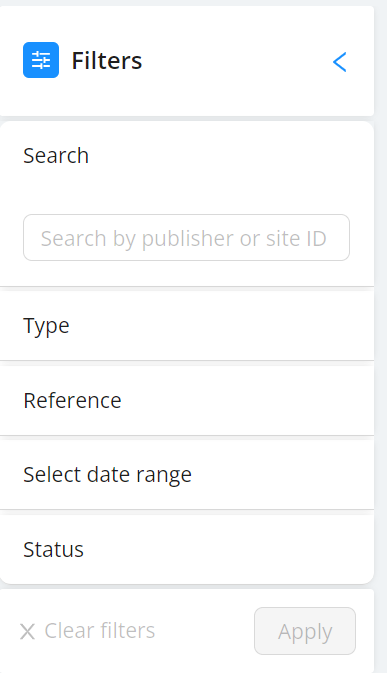
Both the Tenancy Planner and Tenancy History tabs have a Download option, to export in either CSV or XML.