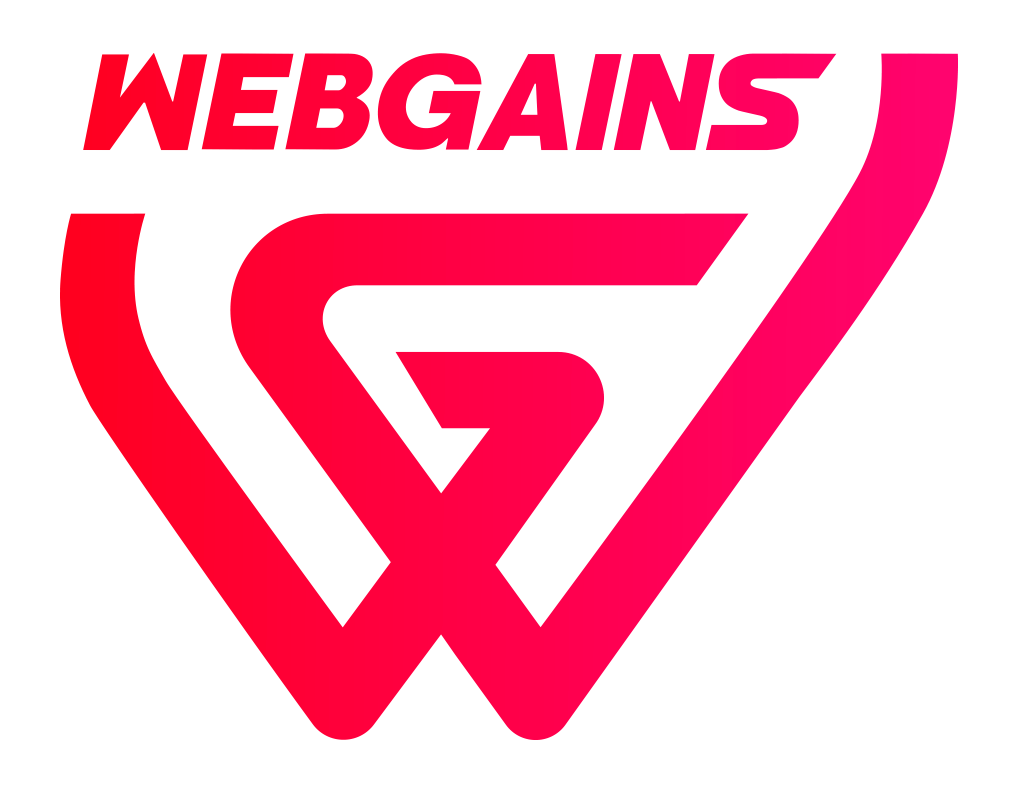Feed Platform Overview
Our product feed platform allows advertisers to seamlessly upload automated Google Shopping Feeds straight into the Webgains platform without requiring any manual intervention from a Webgains account manager.
When ingesting your feeds into our platform, we will check that the feed is valid and adheres to the Google Shopping Feed specifications. Any issues with the format of the feed will be highlighted directly in the platform, allowing you to easily resolve any formatting issues.
The Google Shopping format is common in online advertising and affiliate marketing, as well as being the preferred format for our key CSS partners. Providing your feed(s) in this format allows you to quickly and easily integrate with these publishers with minimal fuss. Advertisers can also define the frequency of when the feed is fetched so publishers are fed the most up to date data.
To upload a feed to the Webgains platform, you will need to meet these Google Shopping Feed specifications providing either in an automated XML or CSV format. Specifications for each can be found below.
Specifications
What is a Google Shopping Feed?
A feed is a file that contains a list of products you want to advertise.
We currently support Google Product Feeds in either CSV or XML format. Please see specifications for each within this guide.
Column Headers & Tag Names
|
CSV |
Delimiters Feeds must be provided in a file using one of the three supported delimiters: , (comma) ; (semicolon) \t (tab character - displayed as TSV in the Webgains Platform) |
The first row of the file is called the header, it indicates the name of each column. Column names must match field names in the specification otherwise, they will be interpreted as custom fields. E.g.: Incorrect Column name (header): google product category Correct Column name (header): google_product_category |
|
XML |
Feeds must be provided in a file using g: before the tag name.
You can find a feed example here: Product data specification - Google Merchant Center Help |
They must match with the specification, otherwise they will be interpreted as custom fields. E.g.: Incorrect opening tag name:
Correct opening tag name: <g:google_product_category> |
Column Names
Required
The minimum information that must be contained in a feed can be found below:
|
Name |
Description |
Documentation |
Mandatory (Country list) |
|
id |
The ID should be the SKU of the product. The ID should be unique in the file. Duplicate IDs will result in the product being overwritten with the “latest” product in the feed. Google will lose your sales data if this is incorrect so take care to confirm this is the same used in Google. |
All countries |
|
|
title |
The title of the product is the display name that will be surfaced to publishers. |
All countries |
|
|
description |
The description for the product. |
All countries
|
|
|
link |
This is the link to the product on your site. This will be converted to a Webgains tracking link after processing. |
All countries
|
|
|
image_link |
The link to the display image for this product. |
All countries
|
|
|
availability |
Whether the product is in stock or not. |
All countries
|
|
|
price |
The price and currency of the product. |
All countries
|
|
|
google_product_category |
The Google Shopping category most relevant to the product. See the Categories section for more information. |
Google product category [google_product_category] - Google Merchant Center Help |
All countries
|
|
sale_price |
If your product is on sale, submit the new price using the sale price [sale_price] attribute. |
Germany & France |
|
|
unit_pricing_base_measure
|
The unit pricing base measure attribute lets you include the denominator for your unit price. For example, you might be selling “150g” of a product, but customers are interested in seeing the price per “kilo”
|
Unit pricing base measure [unit_pricing_base_measure] Google Merchant Center Help |
Germany & France |
|
unit_pricing_measure |
Use the unit pricing measure to define the measure and dimension of your product. This value allows users to understand the exact cost per unit for your product.
|
Unit pricing measure [unit_pricing_measure] Google Merchant Center Help |
Germany & France |
|
shipping |
Name:
“9.95 EUR:2:5” For a shipping cost of 9.95 and delivery period between 2 and 5 days |
All Countries |
Recommended
The recommended information that must be contained in a product feed can be seen below:
|
Name |
Description |
Documentation |
|
brand |
Use the brand attribute to indicate the product's brand name. |
|
|
mpn |
Use the MPN attribute to submit your product’s Manufacturer Part Number (MPN). MPNs are used to uniquely identify a specific product among all products from the same manufacturer. |
|
|
gtin |
Use the GTIN attribute to submit Global Trade Item Numbers (GTINs). A GTIN uniquely identifies your product. This specific number helps us make your ad or unpaid listing richer and easier for your customers to find. |
|
|
size |
Use the size attribute to describe the standardized size of your product. |
Each header must match these names exactly (case sensitive).
Categories
Each product must contain a category under the google_product_category field.
As the documentation shows, categories can be provided in either “ID” or “text” format. E.g.: 2271 or Clothing & Accessories > Clothing > Dresses.
Formatting:
Spaces must be respected when using the text format:
-
Incorrect category name: Clothing & Accessories>Clothing>Dresses
-
Correct category name: Clothing & Accessories > Clothing > Dresses
Please note: If you provide us with category IDs, we will record the en-US text for that category.
Our feed platform will then be able to process your feed, without the need for manual category mapping.
Taxonomies:
Google supports many different languages for the categories; a complete list of the available taxonomies can be viewed here. Our system supports the locales of most of our networks:
-
en-GB (English)
-
fr-FR (French)
-
de-DE (German)
-
nl-NL (Dutch)
-
da-DK (Danish)
-
sv-SE (Swedish)
-
es-ES (Spanish)
-
en-US (American English)
-
pl-PL (Polish)
-
it-IT (Italian)
-
pt-BR (Brazilian Portuguese)
Custom Fields
As mentioned, feeds will be required to be in the Google Shopping specification format.
However, we understand that in some cases there can be a need for custom fields within a feed, for example if a certain publisher has a specific field requirement in order to facilitate a partnership.
Currently, we allow for up to 10 custom fields in your product feeds via the platform. The fields can have any name, as long as it does not clash with a Google Shopping field name, and any value.
Custom fields are valuable for providing extra information about your products that is not covered by the Google Shopping specification.
In XML feeds, custom fields will also need to be prefixed with g: otherwise they won’t be picked up. If there’s no g: before the tag, Google will also not recognise these custom fields.
Plugin Recommendations
We have selected 3 plugins from each of the largest ecommerce platforms that can be used as recommendations for Google Feed creation. Please note that these are not owned by Webgains, and there are alternate plugins on the various platform’s app marketplaces that can also be used.