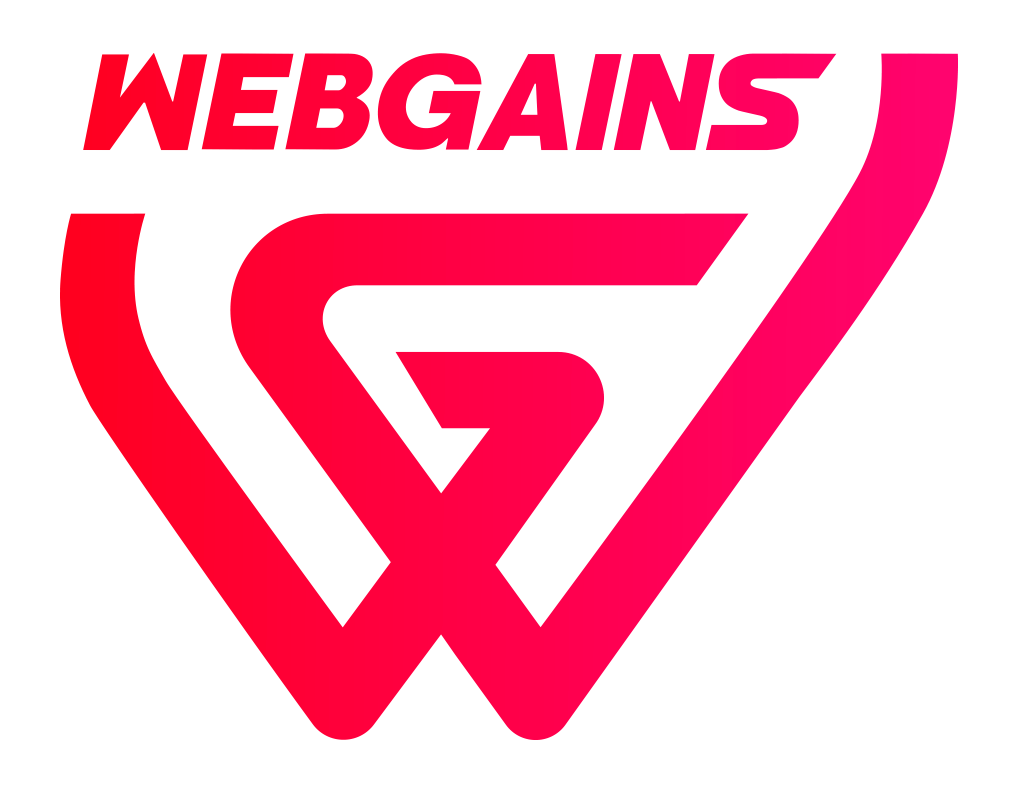With Webgains Voucher Commissioning, you can set up commission rates to be applied when a specific voucher code is used within a transaction.
There are a few steps involved here:
-
You must be sending us the voucher within your Webgains Tracking set up within your Webgains tracking.
-
Add the voucher code to the Webgains Platform.
-
Set the voucher code to ‘Adjusted' commission, and enter the commission rate to apply.
-
If you’d like the voucher commission to be just for 1 publisher, set the voucher code as ‘Exclusive’ and select the exclusive publisher.
-
These steps are explained in more depth below.
Adding a Voucher Code to the Webgains Platform
Adding voucher codes to the Webgains platform couldn’t be easier, and it lets publishers know that you have voucher codes they can use as promotional resources for your program.
The Voucher Manager tool allows you to define the voucher (discount) code that should be used by customers, with a description about the code and the discount it provides. Within the description, any terms and conditions about the code usage should also be included.
Learn more: How do I upload Vouchers to my program?
Voucher Settings
Finally, a voucher code can be set as either Default or Adjusted commission.
Default commission will use your program’s standard commission. Adjusted commission allows you to set a different commission rate that will automatically apply if that code is used in a sale. This can be either a % or fixed commission.
Exclusive Vouchers
Voucher codes can be scheduled, so that publishers know when the code becomes active, and the Status can be set as Live (visible to publishers), Hidden, or Expired.
Voucher codes can also be set as available to All publishers on your program, or Exclusive to one publisher. If a code is Exclusive, only that publisher will be able to see the code, and only this Exclusive publisher will have the voucher commission applied.
Setting a Voucher Commission as Exclusive will mean that only the selected Exclusive Publisher will be attributed the commission for transactions that use that voucher code, even if they did not generate the last click for this transaction.
Example:
-
Voucher ‘HELLO’ is set as 5% commission and exclusive to Publisher X.
-
Publisher Y generated the last affiliate click for a customer that used the code HELLO.
-
Publisher X would still be awarded the commission for the transaction.
This helps combat code leakage, protect your relationships, and manage your voucher strategy effectively.
Please note that setting a different voucher commission is only possible if you have voucher tracking set up. That is, you are sending in the Webgains tracking code if a customer has used a voucher in a sale.
If you are not sure, or require support in setting up voucher tracking, please contact your Webgains account manager.
The video below shows how to set up a voucher code for an exclusive publisher on the platform: