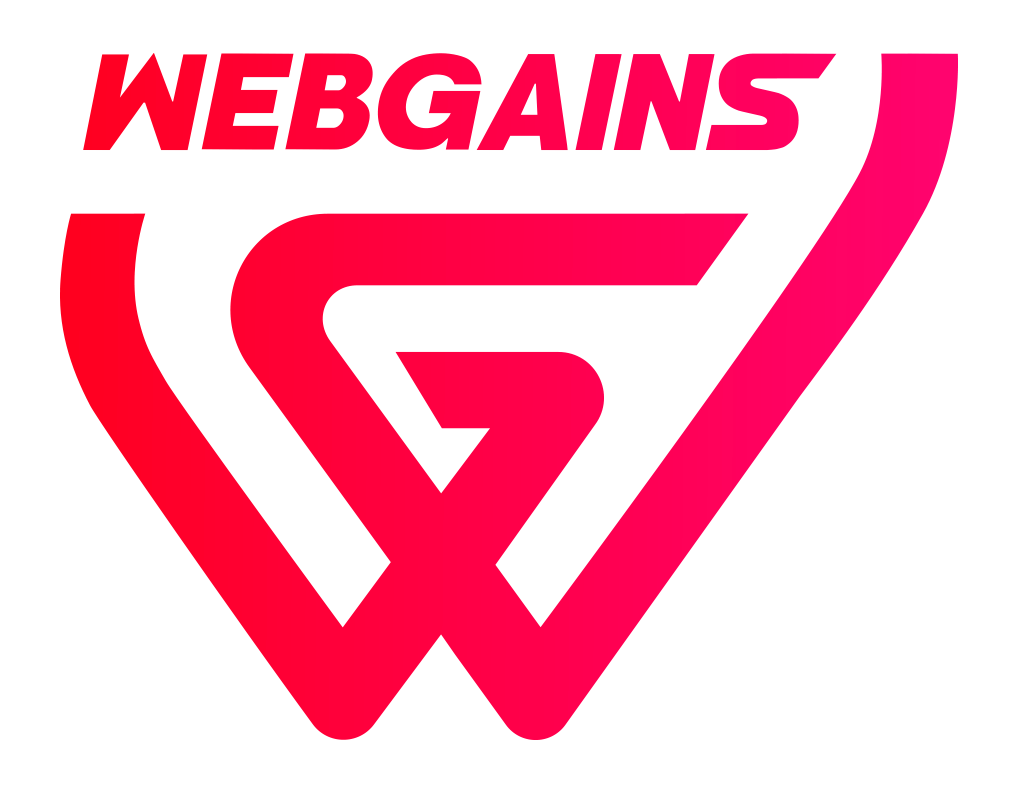Introducing the new Webgains Customer Journey Report!
The new Webgains Customer Journey Report provides greater insight into the customer behaviour that leads to a transaction. By tracking all of the touchpoints in a customer journey, the report allows advertisers to analyse exactly which Channel Types and Publisher Sites their customers are interacting with leading up to a purchase.
Discover the Customer Journey Report and view an in-depth guide in how to use it: Customer Journey Report for Advertisers .
-
Identify the Most Influential Channels
-
Understand Cross-Channel Interactions
-
Discover High-Assisting Publishers
-
Reassess Publisher Performance Beyond Last-Click
-
Strengthen Funnel Strategies
-
Deep Dive into Individual Journeys
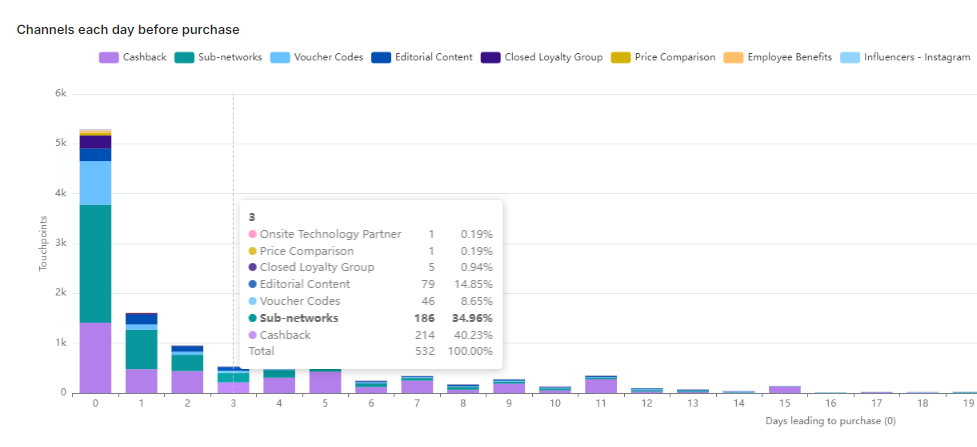
What Can it Show?
-
Channel Distribution per day before Purchase, to see which channels generated touchpoints in the customer journey before a purchase was made.
-
First vs Last Clicks on both Channel and Publisher level, and see the proportion of sales which start and end with the same channel type/publisher.
-
View the Customer Journey on a Transaction level, with each touchpoint leading to the point of sale so you can analyse the customer journey for specific transactions.
-
Assisting Publishers, for those publishers that assisted but did not convert and who may be worth investing in additional exposure with.
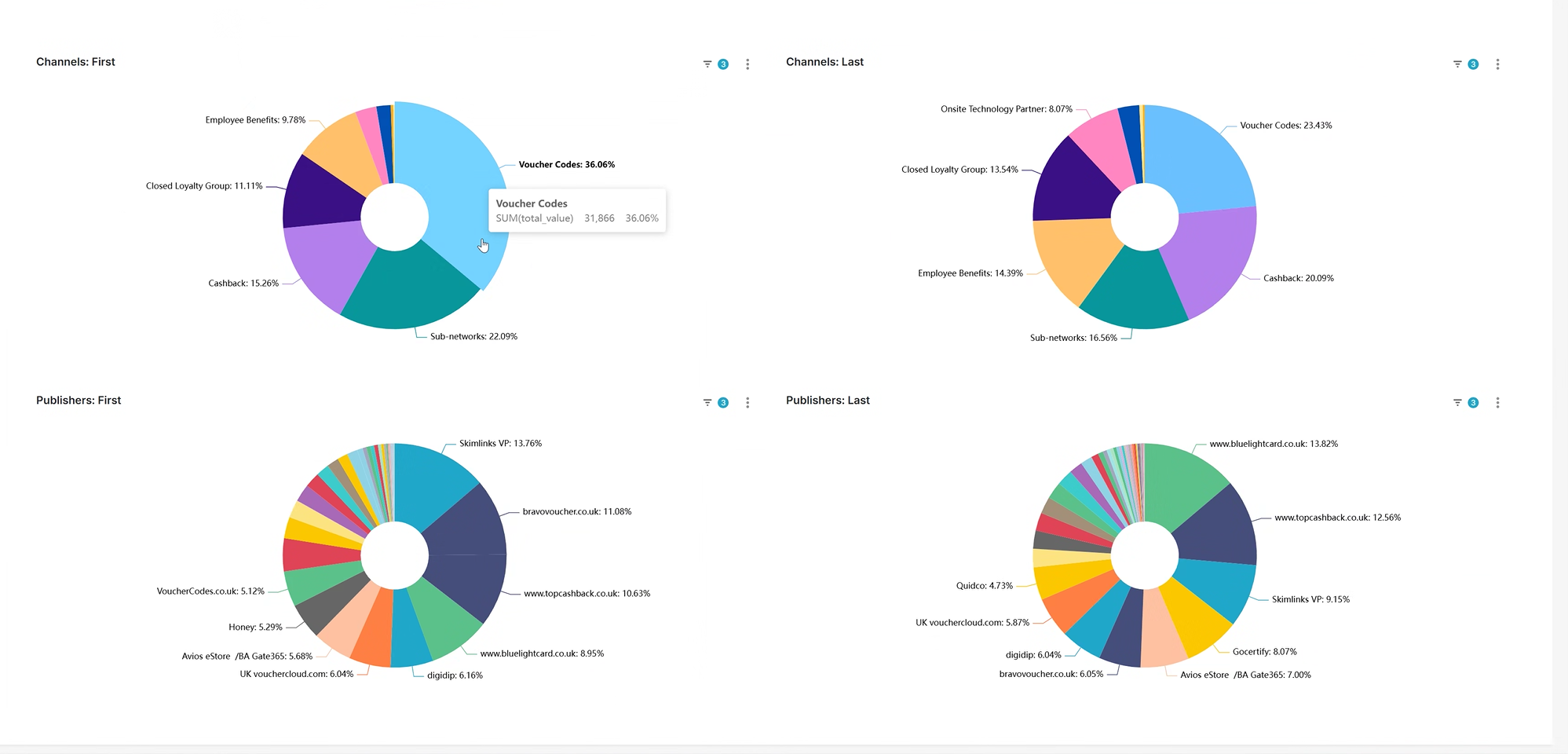
Across all pages in the report, we are only reporting on transactions with a tracked journey (aside from the Transactions tab which includes 0-touchpoint sales), where touchpoints have been generated using the Webgains Resilient Tracking Suite, so any touchpoints that fall outside of this and or the attribution window may not be included in the data. This may exclude some transactions where there are no touchpoints to track, such as Transaction Enquiries, Manually Uploaded Transactions, or a Voucher tracked sale. For this reason, figures may differ from other transaction/performance reports.